Welcome to the Oi-U! Shortcut, your personal assistant to keep you punctual and focused by managing alarms for your daily schedule. This page provides detailed instructions on how to use the shortcut effectively, along with a link to access it through iCloud.
Overview
The Oi-U! Shortcut automatically creates alarms for all events in your specified calendar for the day. It ensures you can seamlessly transition between tasks without missing important meetings or deadlines. Before using the shortcut for the first time, you’ll need to customize it by setting your preferred calendar.
Features:
- Automatic Alarm Creation: Sets alarms for all calendar events scheduled for the day.
- Alarm Management: Clears all previous alarms except for those set around your bedtime.
- Customisable: Allows you to specify which calendar to use for creating alarms.
Setting Up the Shortcut
Prerequisits:
- Apple iPhone with Shortcuts app installed
- You main calendar needs to be synced to your Apple Calendar (if you’re not already using the Apple Calendar)
- Add Google Calendar events to Apple Calendar
- Add other accounts (including Exchnage / Outlook)
Download and Install:
- First, download the shortcut from this iCloud link. Install it on your iOS device.
- The first time you run the shortcut you will see a notification and you will need to select the calendar and other criteria for your calendar each time you run the shortcut. To remove the notification and pre-select the calendar you will need to configure the shortcut.
- Configure the Oi-U shortcut:
- Open the Shortcuts app on you iPhone and click on the elipsis (…) on the Oi-U! shortcut to open editing mode
- Navigate to the ‘Find All Calendar Events section’ and note the entry ‘Calendar is Value‘. Tap on ‘Value‘, clear variable and then select the calendar you wish to use from the list presented.
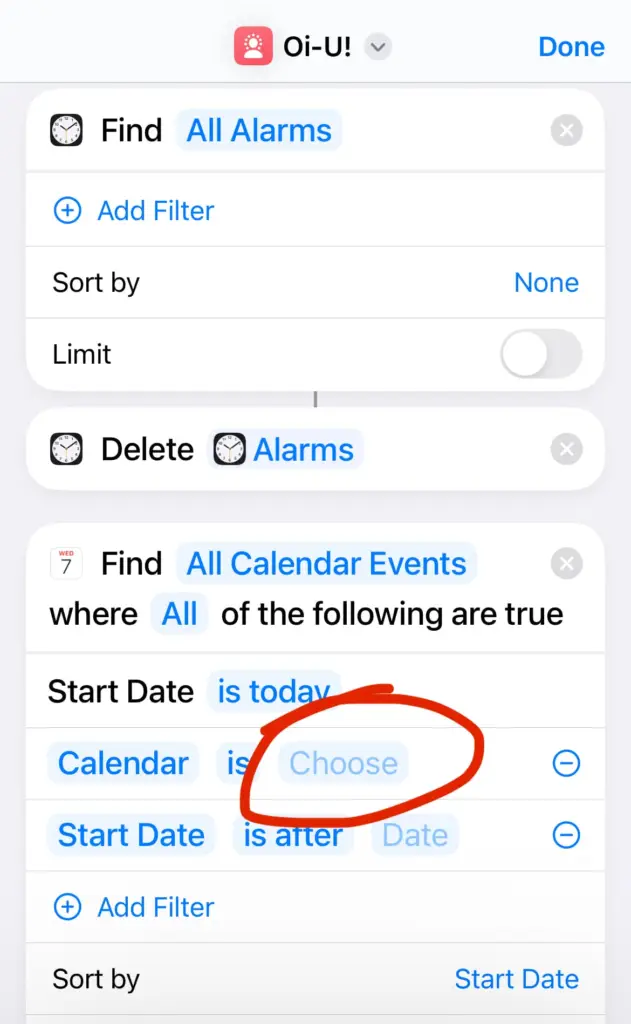
Using the Shortcut:
- Run the shortcut by tapping it. It will automatically find all events for the current day in the specified calendar and set alarms for them.
- Click on the share icon when editing the Shortcut to save it to your home screen for easy access.
- Run Oi-U! when you triple-tap on the back of your phone! Set this in Settings > Accessibility > Touch > Back Tap
Automation Tips:
For continuous ease of use, schedule the shortcut to run automatically at a certain time each day or integrate it into your morning routine automation. This way, it can prepare your day’s alarms without manual initiation.
Additional Information
- Customisation:
- You can edit the shortcut further to adjust the criteria for selecting calendars.
- Important Notes:
- Ensure your iOS device is set to allow Shortcuts to use necessary permissions like calendar access and alarm creation.
- If your calendar events change then you will need to re-run the shortcut to get the new information.
- Make sure your local iOS calendar is up to date before running the shortcut as there can be a lag between updating something on your desktop and it showing on your phone (especially if you are using Google Calendars or other third-party calendar account).
Accessing the Shortcut
- Click here to download the Oi-U! iOS Shortcut from iCloud
Following these instructions can maximize your productivity and mental clarity by having a well-organized schedule with timely reminders. If you encounter any issues or have questions please comment below.
